Videos: Learn about invoicing and invoice basics; Create draft invoices
Invoicing - View, Add and Edit Invoices
- Add an invoice using one of the following methods:
- Click Jobs > Jobs and open the required job, then choose one of the following options:
- Click Create Invoice - the job is added as a WIP line to the invoice.
- Click Create Invoice with Interim Text - the job is added as a WIP line to the invoice, along with the default interim invoice text related to the job type. This option is only available if you have enabled the interim/progress text on job types setting.
- Click Create Invoice & Close Job - the job is closed and added as a WIP line to the invoice.
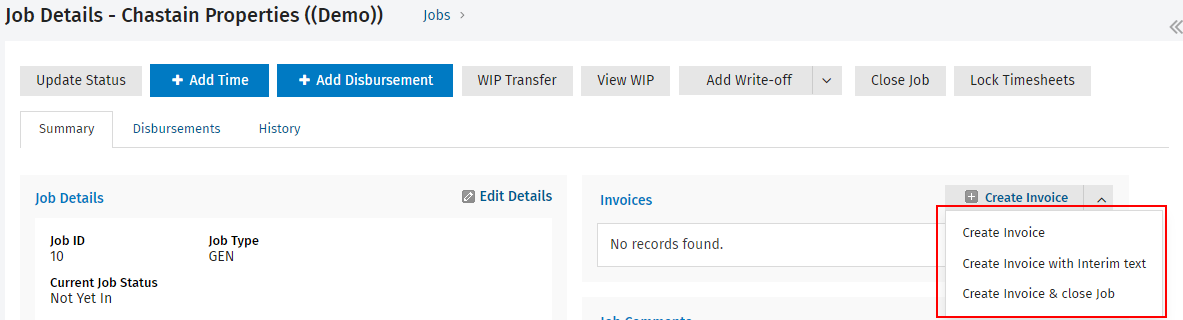
- Click Time and Billing > Jobs to Invoices > Add Invoice.
- No details are pre-populated for you, as is with the above method, so you have to enter the invoice details.
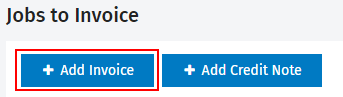
- Click Time and Billing > Invoices > Jobs to Invoice tab.
- Click Work in Progress and select the relevant clients and jobs, then click the Create Invoices button in the grid.
- On the Add Invoice page, select the client you want to invoice - start typing the client name, then select the required client form the list that appears OR use the Search button
 to look up and select the required client.
to look up and select the required client. - Select the required address:
- Postal Address - the client's postal address as recorded in Contacts.
- Physical Address - the client's physical address as recorded in Contacts.
- Adjust the dates:
- Date - the date of the invoice, set by default to today's date.
- Due Date - as defined in the billing entity settings.
- Click Add Invoice.
- Proceed to add information to the invoice.
.png)